With CXone, Tbaytel’s Exceptional CX is a Competitive Advantage
Put your data to work
Take timely action
Know when and how to act with real-time and historical data to indicate when something is out of the norm.
Conquer complexity
Easily design your own dashboard to customize the data visualization exactly to your needs.
Master your data
Instantly master your data without being or needing an analyst. No third party BI tools needed.
Get digital insights
With metrics for both digital and ACD channels, get comprehensive insights across the contact center.
Transformational data visualization
Elevate your contact center reporting and data visualization experience with CXone Mpower. Get a comprehensive view of all call centric metrics with drag-and drop, customizable widgets.
Take a self-guided tour
Take a tour
Dashboards and Reporting
Make smarter, more informed decisions with intuitive dashboards and reports that deliver both real-time and historical insights.
Data transformed, insights ignited
Simplify data complexity to drive impact, with CXone. Easily drag and drop real-time and historical widgets to customize your dashboard. Leverage hundreds of pre-built reports and metrics to seamlessly unlock vital contact center insights.

Take action, instantly
Track operational and performance metrics with dashboard widgets providing real-time, actionable information across a wide range of roles.
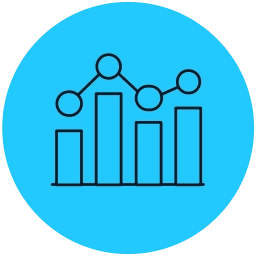
Identify trends
Set KPI thresholds for excellence, and then easily pinpoint anomalies and trends, continuously optimizing for success.

Provide transparency
Easily and securely share actionable information throughout your business.
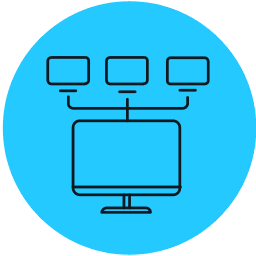
Create one source of truth
Leverage cross-domain information from across the CXone suite and all levels of the organization, to tell your unique story.
“Insights from CXone Reporting have allowed for scheduling enhancements that reduce idle time and enable assignment of deferrable work.”
Cosimo Valente
Manager, Customer Care Center, Tbaytel
Related Products
Related Resources
Contact us
If you would like to know more about our platform or just have additional questions about our products or services, please submit the contact form. For customer support, please visit our support page to log into the Customer Community portal.














